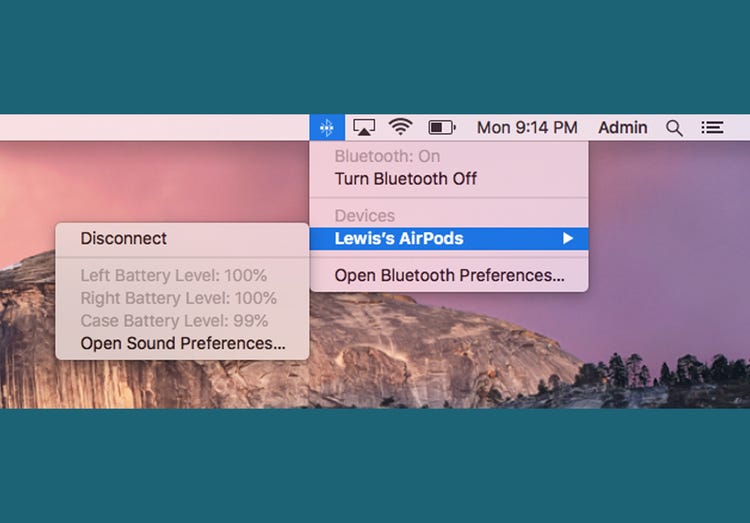Check AirPods Battery On Your Mac
Apple is one of the most popular tech brands across the globe. Users tend to prefer Apple devices over other brands for many reasons. One of the key advantages that Apple users enjoy is cross-platform device compatibility. You can connect your Apple devices to ensure smooth workflow and fast transfers. One of the latest additions to the Apple pool of products is AirPods. Although most users use AirPods with their iPhones, there are many who like to use them on Mac. If you are also one of those looking to get new AirPods to use with your Mac, we have got you covered with some helpful information you will definitely be needing. Let’s have a look at how to check AirPods battery on Mac.
How To Check AirPods Battery On Mac
If you are using your AirPods with your Mac, you can easily view the battery life of your AirPods from the desktop.
- While on Mac, you will find a Bluetooth symbol on the upper menu bar. (If you don’t see the symbol, you can also enable it by opening “System Preferences > Bluetooth” and checking the box next to “Show Bluetooth in the menu bar.”)
- Now, you need to click on the Bluetooth symbol and confirm if your Bluetooth is turned on.
- You will be able to see your AirPods listed under “Devices”.
- Now, Hover over the AirPods to see the battery life of your AirPods (Left and Right) as well as the case.
Using the above-listed steps, you can easily figure out how to check the battery life.
FAQs:
How do I check my AirPods battery on Mac?
- Find and check the Bluetooth symbol on the upper menu bar on Mac
- You need to click on the Bluetooth symbol and confirm if your Bluetooth is turned on.
- You will be able to see your AirPods listed under “Devices”.
- Now, Hover over the AirPods to see the battery life of your AirPods (Left and Right) as well as the case.